If you have any questions about the SPEAK-AD study or the TalkTracker app,
please email us at speakad.ccandl@wisc.edu or call us at (608)262-6904.
How to Use TalkTracker 
This is an accordion element with a series of buttons that open and close related content panels.
Downloading TalkTracker
- Once you are logged into your iPad, go to the App Store.
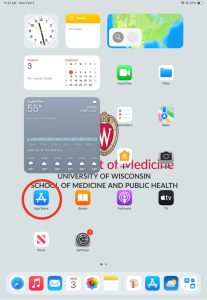
- Search “UW TalkTracker” and click “Get” on the UW TalkTracker application.
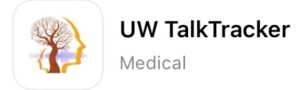
- You may be prompted to type your Apple ID password.
- Once the app is downloaded, go to the home screen by swiping up from the bottom of the screen. Go to the TalkTracker app and click on it.
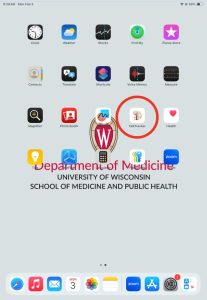
- Make sure you click “Allow” when asked if you can allow microphone.
- You will be prompted to add your ID and create a password. Study staff will give you your ID during the training session.
Video Instructions:
https://mediaspace.wisc.edu/id/1_xctw4xe1?width=576&height=324&playerId=25717641
Logging-in to TalkTracker
- Once you’ve unlocked your iPad, go to the home page and navigate to the TalkTracker app. Click on the app to open it.
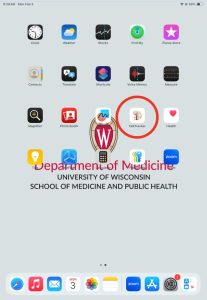
- Login using your ID and password.
- If you have forgotten your Username or Password, please contact us at (608)262-6904 or email us at speakad.ccandl@wisc.edu. Staff will help remind you of your username or can reset your password so you can create a new password.
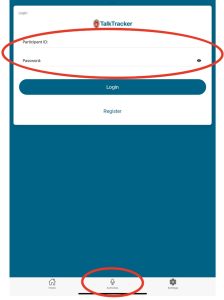
- If you have forgotten your Username or Password, please contact us at (608)262-6904 or email us at speakad.ccandl@wisc.edu. Staff will help remind you of your username or can reset your password so you can create a new password.
- Once logged-in, navigate to the “Activities” tab in TalkTracker. All of your remaining activities to complete will be displayed here.
- Make sure the iPad is lying flat on a surface in front of you and that you are in a quiet environment, free of distractions. You may now complete all activities for the week.
- Once you have finished, you may close the app by swiping up from the bottom of the iPad and then swiping up on the app.
Video Instructions:
https://mediaspace.wisc.edu/id/1_22dy5mln?width=576&height=324&playerId=25717641
Updating TalkTracker and any other apps
- Open the App Store (it will be a blue icon with a white ‘A’)
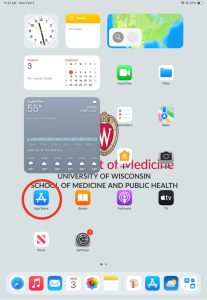
- Open your Account details by clicking on the circle in the top-right corner of your screen. This will be either your initials or the picture set-up for your apple account.
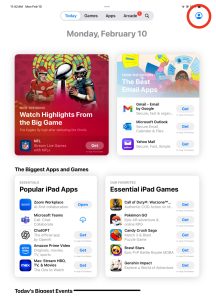
- Click on “Apps” and scroll down until you find the UW TalkTracker app or any other app you are trying to update.
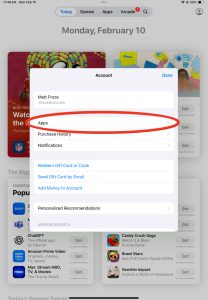
- If there is an update for the app, the button to the right will display as “Update”. Click the “Update” button to update the app. If the app does not require an update, it will say “Open”.
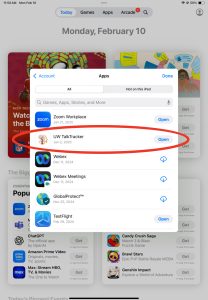
Video Instructions:
https://mediaspace.wisc.edu/id/1_6pu0dw5g?width=576&height=324&playerId=25717641
Frequently Asked Questions (FAQs)
If you have further questions about your iPad that are not answered below, please go to https://support.apple.com/ipad or contact us at speakad.ccandl@wisc.edu or (608)262-6904.
This is an accordion element with a series of buttons that open and close related content panels.
How do I allow microphone access to TalkTracker?
TalkTracker requires access to your iPad’s microphone in order to function. If you did not allow TalkTracker access to your microphone when you first downloaded the app, please follow these instructions:
- Go to settings (it will be a gray gear icon).
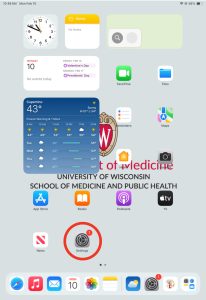
- Scroll to the bottom and click on “Apps”.
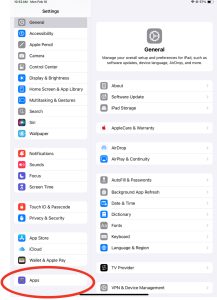
- Find the “UW TalkTracker” app and click on it.
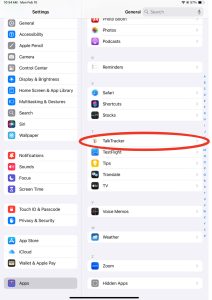
- At the top of the screen there will be an option that says “Microphone”. Make sure this is turned on. If it is turned on, the oval to the right will be filled in green.
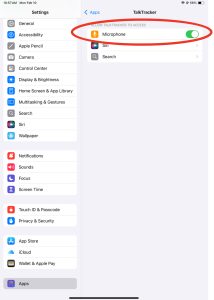
Video Instructions:
https://mediaspace.wisc.edu/id/1_k2d7i8h3?width=576&height=324&playerId=25717641
How do I turn off "Dark Mode" on my iPad?
When your iPad is in Dark Mode it can be difficult to see and use the TalkTracker app. To turn off Dark Mode, follow these steps:
- Go to settings (it will be a gray gear icon).
- Select “Display & Brightness”.
- At the right of the screen there will be a section that says “Appearance”. Make sure that “Light” is selected to activate Light Mode.
- If Dark Mode is selected, it will look like this:
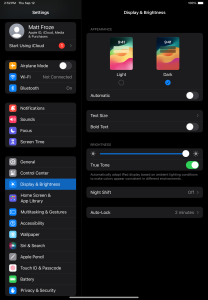
Video Instructions:
https://mediaspace.wisc.edu/id/1_y0mu89fh?width=576&height=324&playerId=25717641
How do I change my iPad's screen orientation?
When your iPad screen is rotated so that it is on in it’s side (see image below), the TalkTracker app will not display correctly and some content may not be visible. To put your screen upright, follow these steps:
- Begin by swiping down on the top right corner of your screen.
- Click on the “Lock” icon.
- When it turns red, the screen will not flip if you tilt the iPad
Video Instructions:
https://mediaspace.wisc.edu/id/1_6ehhon8a?width=576&height=324&playerId=25717641
How do I set up my iPad?
Please refer to Set up your iPhone or iPad – Apple Support for assistance with setting up your iPad or contact us at (608)262-6904 or speakad.ccandl@wisc.edu.
How do I update my iPad?
When your iPad requires an update to access certain apps or features, follow these steps:
- Go to settings (it will be a gray gear icon).
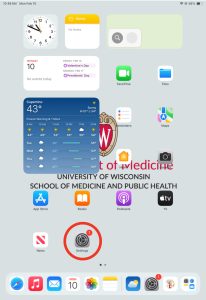
- Select “General”.
- Click on the section at the right of the screen that says “Software Update”. This screen will display the currently installed iPad iOS and if a new update is available.
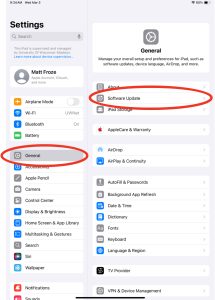
- If a new update is available and you want to install it now, click “Update Now” and enter the passcode you use to unlock your iPad. The update may take a few minutes to install, and you will be unable to use the iPad while it is updating.
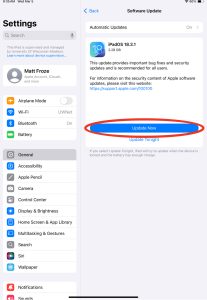
- If you would like to update the iPad later, you can select “Update Tonight” below the “Update Now” button. Selecting this option means that your iPad will update when it is turned off and has a sufficient battery charge.
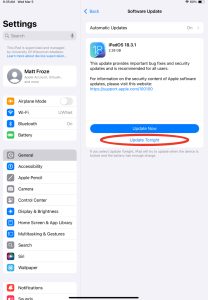
- If you would like to update the iPad later, you can select “Update Tonight” below the “Update Now” button. Selecting this option means that your iPad will update when it is turned off and has a sufficient battery charge.
To set up your iPad to install updates automatically, follow these steps:
- Click on “Automatic Updates”.
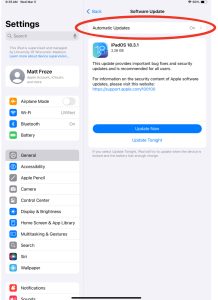
- Turn on the option that says “iPadOS Updates” below the sections two sections titled “AUTOMATICALLY INSTALL” and “AUTOMATICALLY DOWNLOAD”. If “iPadOS Updates” is turned on, the oval to the right will be filled in green.
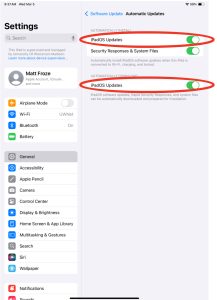
Video Instructions:
https://mediaspace.wisc.edu/id/1_mvzznb8s?width=576&height=324&playerId=25717641
https://mediaspace.wisc.edu/id/1_kynw2qu0?width=576&height=324&playerId=25717641
TalkTracker is an app developed by the Cognitive-Communication in Aging and Neurogenic Disorders Lab (CCANDL) and UW-Madison IT team. For more information on CCANDL, please follow this link: https://ccandl.csd.wisc.edu/
If you have any questions or concerns about the TalkTracker app or SPEAK-AD study, please email us at speakad.ccandl@wisc.edu or call us at (608)262-6904.

